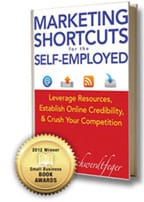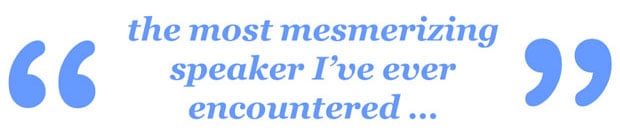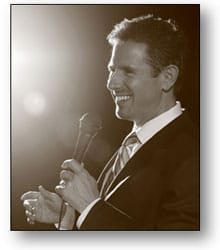
Business Speaker on LinkedIn Marketing
Patrick Schwerdtfeger is a motivational keynote speaker whose topics include social media and business marketing on LinkedIn. He’s a leading authority on self-employment and the author of Marketing Shortcuts for the Self-Employed (2011, Wiley). There are four chapters in this award-winning book (2012 Small Business Book Awards) about LinkedIn and how to market your business on LinkedIn (in Part 6 of the book: Leverage Social Media) and is included below for your review. The book has a total of 80 short chapters, each ending with an Implementation Checklist. Also, Patrick’s perspective on the best use of LinkedIn for B2B business marketing and professional business networking is summarized below.

Past speaking clients include:
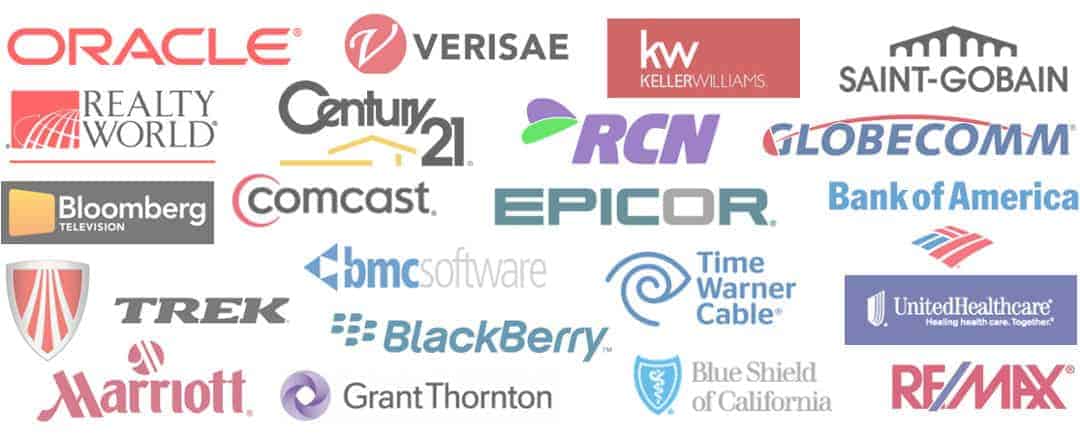
Recent speaking destinations include:
Keynote Speech about Marketing on LinkedIn
LinkedIn is the most professional social media platform and contains an enormous amount of information about its users. That allows for unparalleled functionality, like searching by Job Title. You can’t search by Job Title on Twitter. You can’t do it on Facebook either. That means LinkedIn offers massive opportunities to B2B businesses and salespeople who need to connect with prospects for their products or services. Aside from becoming a LinkedIn Open Networker (LION), there are a lot of other strategies people can use to market their businesses on LinkedIn. Patrick’s award-winning book includes four chapters about these topics and he has a wide variety of case histories where people and business have achieved huge results by using LinkedIn effectively. Patrick’s keynote programs are well known to be content-rich and extremely tactical, leaving attendees excited and empowered to leverage the strategies in their own businesses.
Chapter 67: LinkedIn Precision Emails
Do you get more than 50 e-mails each day?
For most, the answer is yes. You might get more than 100 each day. By contrast, how many LinkedIn e-mails do you get each day? Five? Ten? For savvy LinkedIn users, maybe more but it’s still a small number compared to your regular e-mail. Turns out, e-mails that come through LinkedIn get opened a lot more than regular e-mails. These are the types of statistics LinkedIn publicizes on their blog because they demonstrate the value of the LinkedIn platform.
Consider unsolicited e-mails, e-mails from people you don’t know. So we’re not talking about e-mails from your spouse, colleagues, or friends. If you get an unsolicited e-mail, you’re up to seven times as likely to open that e-mail if it came through LinkedIn rather than if it just showed up in your regular e-mail inbox. LinkedIn is a great way to deliver a proposal to an ideal prospect, especially for people in the B2B (business to business) space. You have a much better chance that the prospect will actually open your e-mail and see what you have to say.
If you’re a savvy LinkedIn user, you’ll know that you can only send LinkedIn e-mails—called “InMail”—to your direct network, people you’re directly connected to. As luck would have it, there’s a really easy way around that. Just visit the profile of the person you’re trying to contact—all LinkedIn profiles are public so you can visit anyone’s profile—and see which groups he or she is a member of. Join one of the same groups and once approved, you can send InMail to anyone in a mutual group. This is not always true. There are settings people can modify in their group membership preferences and it is possible for people to restrict the messages they get from other group members. But the default setting allows other group members to be able to send them InMail directly, and most people leave those default settings unchanged.
Here’s what most people do: they join groups full of their competitors. It makes perfect sense. So a photographer joins groups of photographers. And that’s fine. I’m not suggesting you stop doing that. Rather, I’m suggesting you go a step further. Take a moment and think about what groups your customers and prospects would be a part of. Visit the Groups tab on LinkedIn and do some searches to see what you find. Visit the LinkedIn profiles of your best customers. See what groups they’re a member of. Select a few groups—ideally, the big ones—and join. It’ll give you direct access to your ideal prospects.
For me, I’m always connecting with event planners. Those are the people who hire speakers. On LinkedIn, there are some huge groups of event planners, including Event Peeps and Meeting Professionals International (MPI). I joined both of those groups and it’s a tremendous marketing channel for me. The Meeting Professionals International (MPI) group has more than 18,000 members. It’s a raging river all on its own. It’s an online destination with tons of traffic, all of whom are ideal prospects for me. By being a member of that group, I have direct access to my target market.
How would you contact these prospects? This may seem obvious but you’d be surprised how few people do it correctly. If you’re about to send a message to someone you don’t know, take a few minutes and visit the person’s LinkedIn profile first. Look for commonalities you can mention in your message to make it less “cold” and more personal. Upon visiting the person’s profile, perhaps you’ll notice that you went to the same alma mater. You’ll see if you have any mutual contacts. And obviously, you’ll know the group you’re both a member of. Include those specifics in your message. “I’m contacting you to introduce myself. We’re both members of [group name] and I noticed we have two mutual contacts: Chris and Lisa. I also saw that you went to Cal. Me too! Anyway, I believe we might be able to help each other.” And so on.
The point is your message should be as personal and relevant as possible. If it’s not, the recipient might tag your message as spam and that can result in your account being frozen, suspended, or even deleted. I am absolutely not suggesting you send spammy e-mails to people you find on LinkedIn. Instead, take the time to research the person you’re about to contact and then introduce yourself in the most relevant way possible. It’s a discipline, just like going to the gym. I’ve used this analogy before but it’s true here too. Go in January and the place is packed. Go in March and it’s empty. That’s the reality. Similarly, we all know the right things to eat but rarely eat the right things! Most people don’t take the extra five or ten minutes to customize their e-mails, but that extra effort makes all the difference in the world. There are highly successful salespeople who use nothing but LinkedIn to facilitate their sales efforts. You could be doing that too.
LinkedIn Precision Emails: Implementation Checklist
Visit the Groups tab on LinkedIn.
Search for your keywords.
Look for groups full of prospects.
Avoid groups full of your competitors.
Visit some customer profiles on LinkedIn.
See what groups they’re a member of.
Join some of the same groups.
Visit profiles before sending messages.
Look for commonalities you can mention.
Contact prospects by providing value first.
Be as personal and relevant as possible.
Chapter 68: LinkedIn Profile Basics
Is your LinkedIn profile complete?
For most, the answer is yes . . . but . . . You may have filled out your profile. You may have answered all the questions. You may have even included all the correct dates and locations and job descriptions. But chances are you’re missing a few important opportunities. Let’s look at a few.
Status Updates
Did you know you can update your status on LinkedIn? It’s true. You can update your status whenever you like, just like you can on Facebook. And of course, Twitter focuses exclusively on status updates. Anyway, you can update your status on LinkedIn too. The important thing is where that update goes. It gets displayed right at the top of your profile, immediately below your name and photo. That’s some valuable real estate! I’m willing to bet that anyone visiting your profile will see your status update. It’s a great place for an announcement. There’s an endless list of things you can mention in your status update but I recommend something pointing to an informative video or that juicy sexy PDF report we talked about in Chapter 65. The beauty is that you can include a live link, allowing people to click through.
“Here’s a 5-minute video with the seven biggest mistakes people make when renovating their kitchen: [link to YouTube video]”
“Here’s a free 14-page PDF report with the 25 most effective promotional products of 2010: [link to PDF report]”
Whatever you point to, take advantage of that real estate and get something up there. Also, keep in mind that your status update is included in the weekly e-mail LinkedIn users get with “updates from people you know.” That means it makes sense to update your status once each week but not necessarily more than that.
Recommendations
Do you have any recommendations on LinkedIn? You should: people read them! So whether you like LinkedIn recommendations or not, it makes sense to get a few. What’s the easiest way to get them? Well, you could simply request them, but I find that a bit tacky. Or you could sit back and pray that people you know will write them proactively. Good luck with that. Or . . . Think back to that great client you had 18 months ago. Boy, wouldn’t your life be easier right now if you had that client again! Have you written a recommendation for that person? Perhaps. But for most, the answer is no, even though you loved working with that person and have nothing but good things to say about him or her. What would happen if you wrote that recommendation today? Well, he or she (let’s say it’s a she) would get an e-mail saying that you just wrote a recommendation for her on LinkedIn. She would immediately be reminded of you and how nice it was to work with you—objective 1 accomplished. Next, she would read the recommendation and it would presumably include some complimentary comments. Pretty cool. I suspect she would sincerely appreciate the gesture—objective 2 accomplished. At the bottom of the e-mail, she would have the option to either accept the recommendation or ignore it. What would happen if she clicks “Accept”? LinkedIn would take her to precisely the spot on their platform where she can return the favor! It would literally say “The recommendation has been posted to your profile. Why not return the favor and recommend [your name] back.”
Take a Saturday afternoon and write a dozen recommendations for people you’re connected to on LinkedIn and for whom you have genuinely good things to say. Scroll through your LinkedIn contacts. If you have something nice to say, say it! By doing so, you’ll tickle all those people’s memories and more than likely get a bunch of recommendations back.
Web Site Links
You can include up to three links on your LinkedIn profile but the labels are very generic and boring: my blog, my website, and my company. You can customize those labels and it only takes about two minutes. Click “Edit My Profile” to change them. I use:
“Book me for your next event”—points to my “speaking” website.
“Marketing Shortcuts: my book”—points to my “book” website.
“Read a Sample Chapter (PDF)”—points to a PDF sample chapter.
The idea is to entice the reader and offer more visibility to where these links point to. Customizing your LinkedIn profile links gives people a better reason to make that click to find out more about you.
LinkedIn Profile Basics: Implementation Checklist
Update your status on LinkedIn.
Include a link to something valuable.
Consider updating your status weekly.
Write recommendations for people.
If you have something nice to say, say it!
Customize the three links on your profile.
Again, point those links to things of value.
Tell the reader where the link points to.
Chapter 69: LinkedIn Google Ranking
Does your LinkedIn profile rank high on Google?
Chances are, if you Google your own name, your LinkedIn profile will show up on the first page. Of course, if you have a very common name, that won’t be the case. You might have to include a few more keywords that identify what you do for business. But either way, LinkedIn profiles generally rank high on Google. Why is that? Is it because LinkedIn ranks well for people’s names? Or is it because LinkedIn ranks high in general? The answer is that LinkedIn ranks high in general. It ranks for your name but it also ranks for all the other keywords that are listed in your profile.
Your LinkedIn profile has a “Summary” section at the top, including a “Specialties” heading. You also have a section under each job where you can discuss the particulars of that employment situation. Those are all great places to add specific keywords. LinkedIn has much more profile information than most of the other social media platforms. Consider Twitter, Facebook, and YouTube. None of them have anywhere close to the detailed personal information available on LinkedIn. Because LinkedIn is basically an online resume, it contains an enormous amount of personal information about its users. By the way, one of the most powerful characteristics of LinkedIn is that you can search by job title. You can’t do that on Facebook or Twitter. You can’t do that on YouTube. Yes, there are ways of identifying your target market on those other platforms, but LinkedIn actually has a formal way of searching by job title. That’s one of the primary reasons why it’s such a great marketing tool.
The point is that you can put a lot of information into your LinkedIn profile and you should strive to include as many keywords as you can. Your profile includes a “Summary” section about your professional achievements and goals as well as a “Specialties” section. In addition, each job has an area where you can include a description. Each of these sections should be filled with specific keywords relevant to your occupation. The trick? Be specific! Obviously, the generic keywords like “real estate” or “mortgage” or “coach” or “consultant” are highly competitive on Google so there’s little sense in targeting them. But the specific and technical terms are a different story.
Recently, I spoke at an event held by the Bay Area Biomedical Consultants Network (BABCN). In preparation for that event, I did some general research about the biomedical field (to make my presentation more relevant to attendees) and found dozens of highly specialized terms specific to that industry. Including these types of specific keywords in your LinkedIn profile makes it distinctly possible you’ll rank high on Google when people search for those words, particularly if they include a location name in their search query. Regardless of what you do for a living, try to identify the most specific terms possible, not because everybody is searching for those technical terms but because they’re the easiest to rank for.
What we’re trying to do is get you “found” on Google when people are searching for the specific things you do. Resist the urge to use the common generic terms in your industry. You’ll never rank for those terms on a LinkedIn profile. They’re just too competitive. And keep in mind that those who search for super specific and technical terms on Google are much better qualified prospects. They’re demonstrating their knowledge of your industry by including those specific words. The more specific, the better.
If you are a service provider, it’s likely your prospects include your location name when searching for your services. If they didn’t, they might find a provider on the other side of the country or the other side of the world. So it makes sense to include the city, county, or state name in the search query. That means you should strive to include those words in your LinkedIn profile as well. Write down a list of location-based keywords including your city, neighboring cities, county, and state or province. If you’re in a big city, perhaps you should even include the neighborhood keywords. Refer back to Chapter 13 to research which of these keywords are searched for the most on Google and then include the most commonly used search terms in your LinkedIn profile. Never miss an opportunity to add some keywords into your profile. You never know what quirky keyword phrase someone might use. Every time you add another keyword, you increase the odds that someone will find you.
LinkedIn Google Ranking: Implementation Checklist
List specific keywords in your industry.
Include them in your “Summary” section.
Include them in your “Specialties” section.
Include them in your past job listings.
Be specific, including technical terms.
Make a list of location-based keywords.
Use those in your profile as well.
Consider what people might search for.
Chapter 70: LinkedIn Optimized Profile
Do you have a killer LinkedIn profile?
Turns out, there are tons of things you can do to spice up your profile. Here’s the thing: people are visiting your profile whether you realize it or not. They’re poking around, reading your stuff, and you almost never hear about their experience. So it makes sense to make your profile as impressive as you possibly can. The key to beefing up your profile lies in the “applications” available. On the top navigation bar, click “More” and then “Get more applications.” There are many options; let’s look at a few.
WordPress or Blog Link
These blog-related applications allow you to integrate your blog with your profile. By doing so, any blog posts you publish will automatically populate your LinkedIn profile at the same time. There are two applications relating to blogs: one for WordPress and one for all the others (Blog Link). So depending on which platform you’re using, select the appropriate application and get it installed.
Amazon Bookshelf
If you’ve written a book, it makes good sense to use the Amazon Bookshelf application to highlight that book on your profile. Not only will it add credibility by showing the title you’ve published but it’ll also include a link to Amazon where people can buy your book. Incidentally, you can easily write a 20- or 30-page PDF document and sell it on Amazon for a few dollars. In other words, it doesn’t need to be a full book. You can take a document you already have and set it up as a digital e-book for sale on Amazon. Once set up, you can then feature that product using the Amazon Bookshelf application—awesome credibility and it’s not that hard. (Refer to Chapter 61 for more information on building other credibility products like CDs and DVDs.)
SlideShare
SlideShare is a platform where you can share PowerPoint presentations, PDF files, and other digital resources. It’s becoming increasingly well known and attracts more and more users every day. LinkedIn offers a SlideShare application where you can include up to three files right on your LinkedIn profile. That means you can have a PowerPoint presentation or a detailed PDF proposal available right on LinkedIn. Take a moment to open a SlideShare account and upload a few files. Perhaps you have a PowerPoint presentation your prospects might benefit from. What about that juicy sexy PDF report we talked about in Chapter 65? Or maybe you have a proposal that’s worth sharing. Adding these things to your LinkedIn profile allows visitors to learn more about you and your business (and your value proposition) right from their Internet browser.
TripIt
If you travel a lot (like I do), the TripIt application can add a lot of fun to your LinkedIn interactions. TripIt is a platform that tracks your trips and shares them in a social setting. You can follow other people’s travels and they can follow yours. TripIt also integrates nicely with a variety of social media platforms including Facebook. Anyway, the TripIt application on LinkedIn will display your upcoming trips on your LinkedIn profile. Also, when you add a new trip, it will include it in the weekly e-mail all LinkedIn users receive with “updates from people you know.” Every time I post a new trip on my TripIt account, it goes out to my LinkedIn network and I invariably get an e-mail or two from contacts who live in the destination city. As a result, I regularly have lunch with people in my network in cities all around the world.
Google Presentations
I have used the Google Presentations application to embed a video on my LinkedIn profile. This is a fun one; it’s not as easy as some of the other ways you can dress up your profile, but it’s worth the extra effort. At the time of this writing, LinkedIn has not provided an easy way to embed videos. But with the Google Presentations application, you can jerry-rig it to create that result. Here’s what I did: I created a one-slide Google presentation and embedded a YouTube video on that slide. I then expanded the video window to encompass the entire slide and saved it with a privacy setting of “public.” I then “shared” that presentation using the Google Presentations application on my LinkedIn profile. The result: I now have a YouTube video right on my profile. Of course, you can use this same application to include other presentations with multiple slides and graphics. Get creative. This is a great opportunity to put some impressive content on your LinkedIn profile.
Company Buzz or Tweets
LinkedIn also provides a way for you to include tweets on your profile. There are two applications serving that purpose and they allow you to do slightly different things. Company Buzz allows you to select certain searches (like your company name, for example) and have the applicable tweets show up on your LinkedIn profile. On the other hand, the Tweets application allows you to display your own most recent tweets on your profile. Essentially, Company Buzz allows you to display what other people are saying on Twitter while Tweets allows you to display what you are saying on Twitter. Tweets also allows you to follow, reply to, and retweet posts by people you’re following, right from LinkedIn.
Other Applications
LinkedIn also provides an Events application. This one is great for finding events that people in your network are attending. If you’re a lawyer, the Lawyer Ratings application might work well. If you’re a real estate agent, Real Estate Pro will allow people in your network to follow your activities. And if you have certified SAP expertise, you can use SAP Community Bio to display those credentials on your LinkedIn profile.
Do you have to use all of these applications? Of course not. But they exist and you should play with each of them to see if you can use them. As we said at the beginning, people are already visiting your LinkedIn profile. Some probably visited while you were at home sleeping. You want those people to get the best impression possible, so take the time to beef up your LinkedIn profile. LinkedIn has ambitious plans to add new applications in the years ahead, so it makes sense to check back from time to time to see if anything new has been introduced. It’s fun and will make you look like a technology ninja to all your connections!
LinkedIn Optimized Profile: Implementation Checklist
Visit LinkedIn and click “More” at the top.
Then click “Get more applications.”
Browse through the other applications.
Look at the blog integration applications.
Look at the Amazon Bookshelf.
If you travel a lot, look at TripIt.
Use Google Presentations to embed video.
Check out Company Buzz and Tweets.
Check back to see new options over time.
End of chapter – click here to buy the book on Amazon.